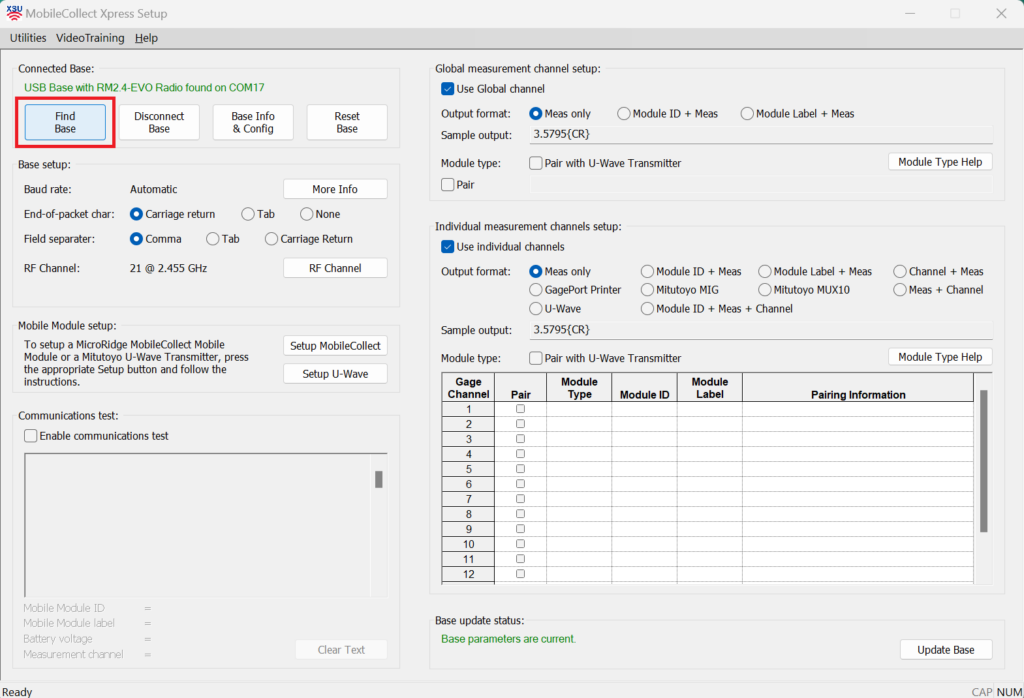
If you are unable to download our setup software, you can pair MobileCollect devices on the fly. This process can be done with all MobileCollect Base Receivers, Mobile Module Transmitters and Remote Transmitters.
If you’re setting up a MobileCollect Remote Transmitter or Command Mobile Module, you’ll need to use Extended Setup.




With the MobileCollect Selection Tool, you can easily configure a MobileCollect system with a few clicks of the mouse. All you need is the gage brand, model/code information, and the number of data collection computers you have. The MobileCollect Selection Tool program is free to download and is updated annually.
Call: 541-593-1656
Email: support@micoridge.com
Copyright 2025 MicroRidge